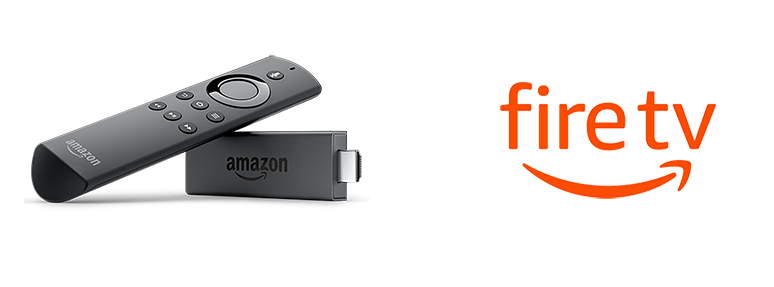Steps to follow install IPTV Player in Fire Stick
1. We will first install the Downloader app
This app will help you sideload Ibo Player Pro / IPTV Smarter on FireStick (because browser downloads are not allowed)
You may also read our detailed guide on How to sideload apps on FireStick with Downloader
2. Click the Find > Search option on the home screen of FireStick
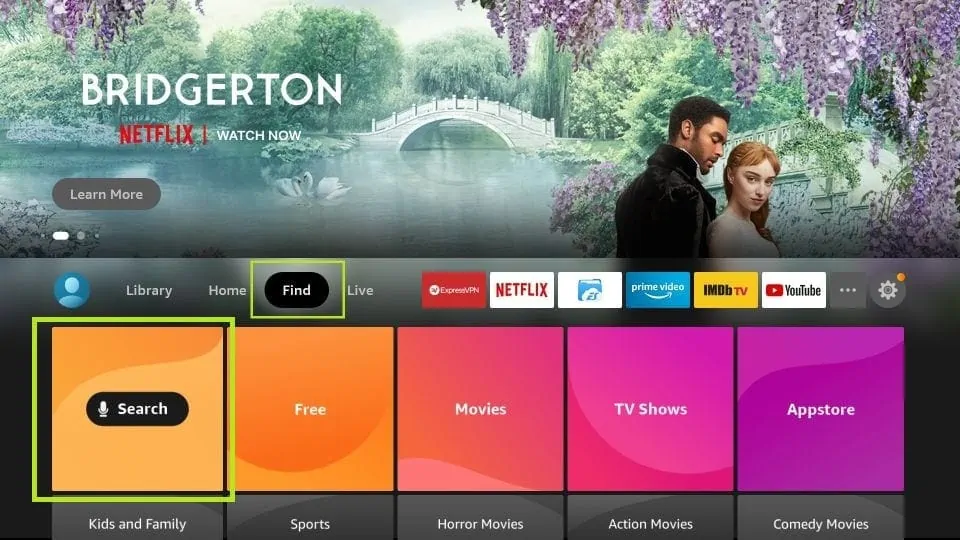
3. Type the name of the app (which is Downloader)
Click the Downloader option when it is displayed in the search results
Choose the Downloader icon on the following screen and download and install the app
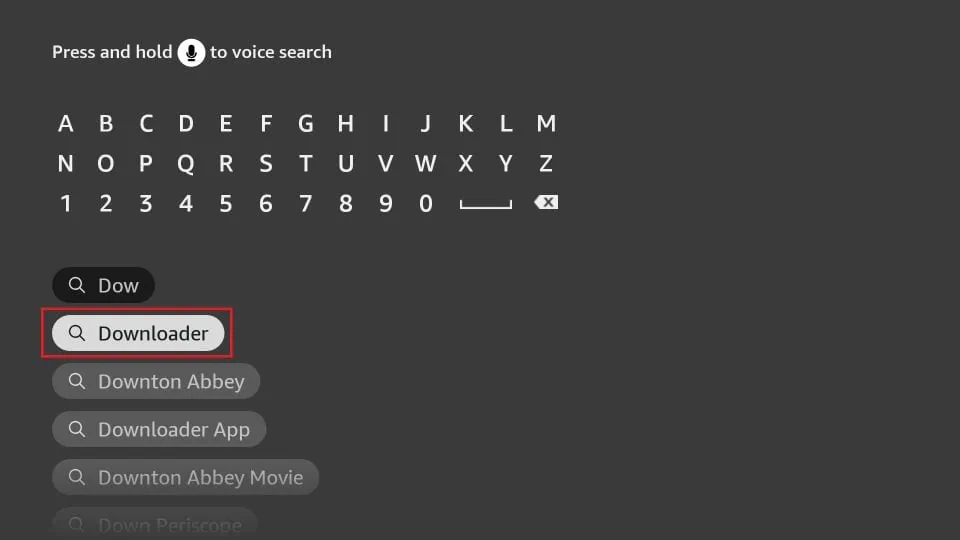
4. Get back to the home screen of FireStick after installing the Downloader app
In the menu bar, click Settings
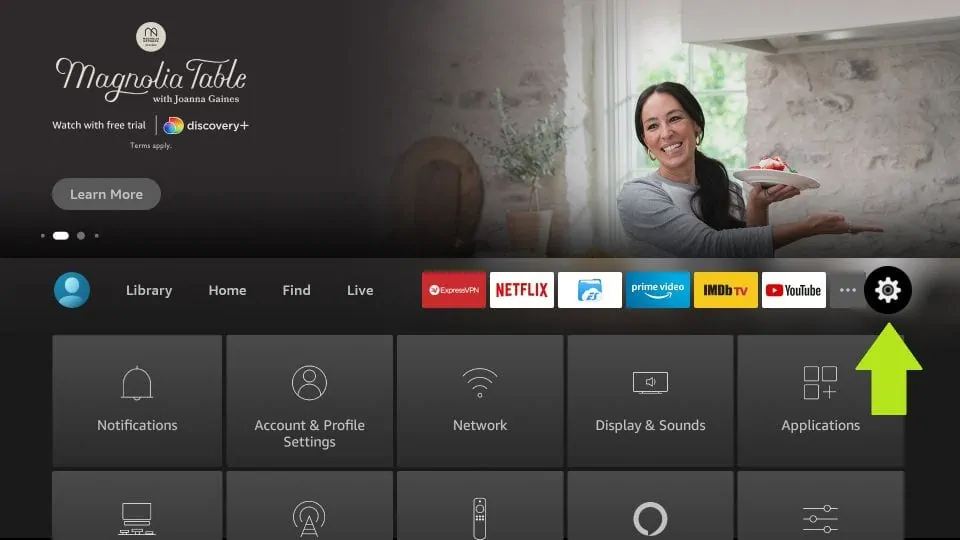
5. In the Settings, choose the option My Fire TV
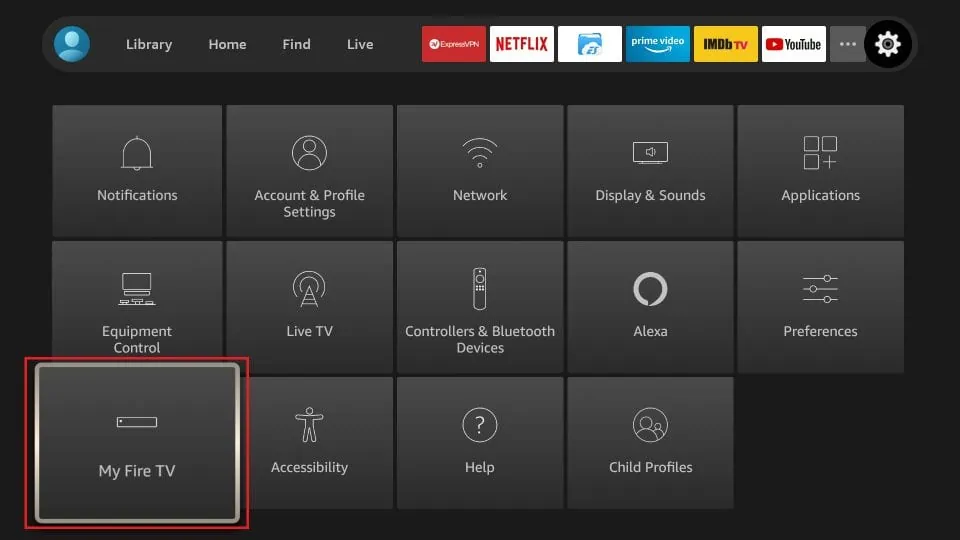
6. When the following set of options are displayed on the next screen, click Developer Options
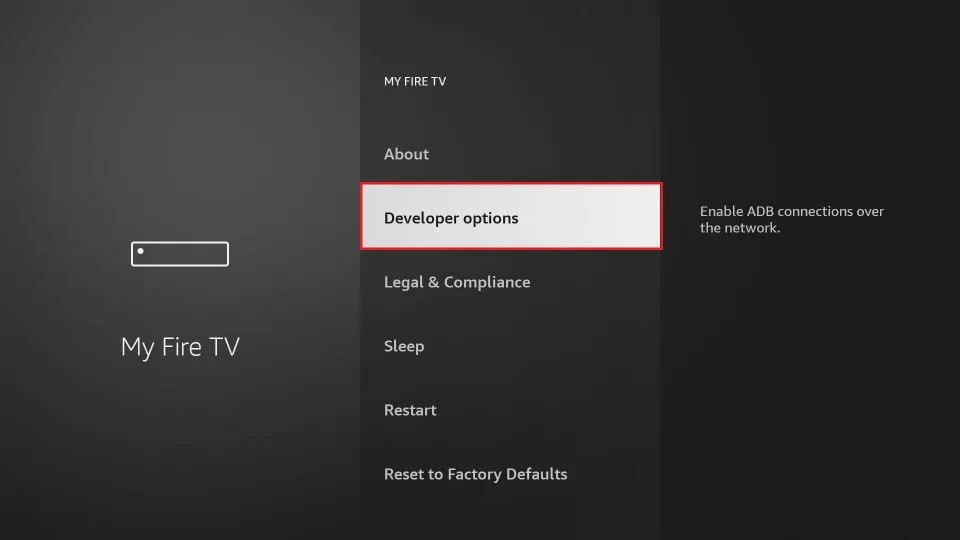
8. Click Downloader to change the status to ON
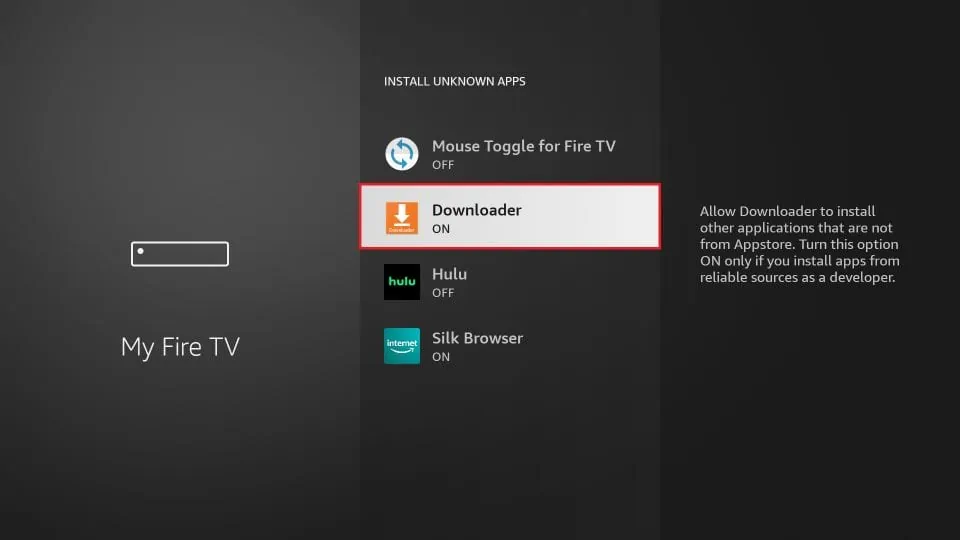
With this, you have configured the FireStick settings to allow the installation of IPTV Smarters and other third-party apps. Follow the steps below:
9. You may now open the Downloader app
When you run this app for the first time, a set of prompts will appear. Dismiss them until you see the following screen
On this screen, you need to click the URL textbox on the right side (make sure Home option in the left menu is selected) where it says ‘http://’
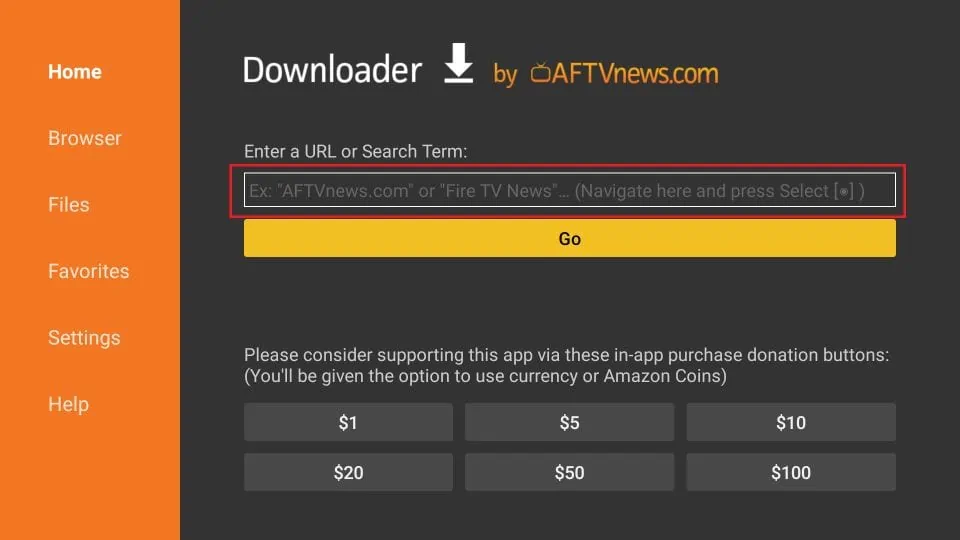
10. Go ahead and enter the following codes on this window:
MyTVX : 334024 (With VPN)
MyTV XCIPTV : 214155 (Older version Android devices)
MyTV Smarters : 286008
Click GO
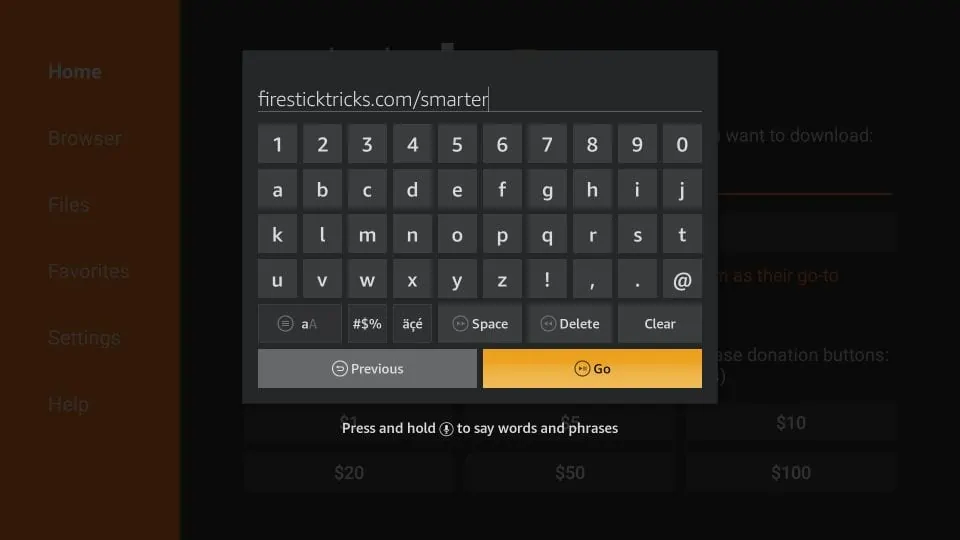
11. Give it a minute or two until the application is downloaded onto your FireStick device
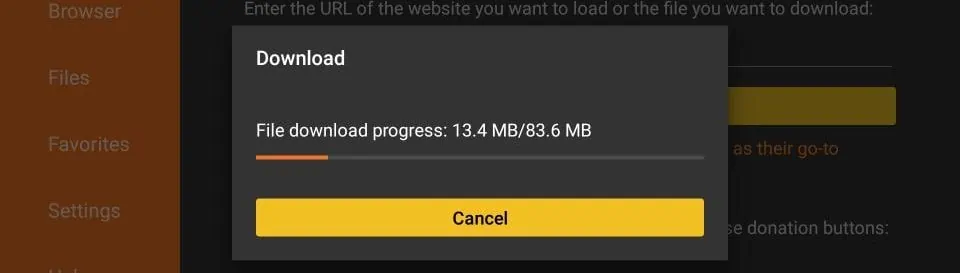
12. When the download has completed, the Downloader app will run the APK file and the installation will start
Click Install